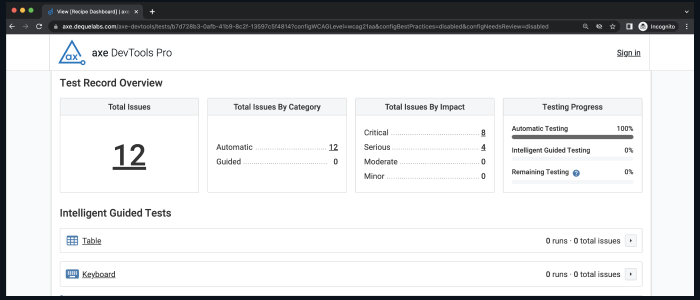Axe DevTools Extension Update: New “Share Test Record” Feature
The axe DevTools v4.52.0 browser extension release introduces a brand-new feature that allows users to generate a report for all testing performed in a given saved test. This “Share Test Record” feature is similar to the “Share Issue” feature in that it is an HTML report hosted in the axe Account Portal. This allows users to easily share testing results with anyone.
How it works
Prior to this release, users could only share their whole saved test results using the Export JSON “Saved test and issues”. This is useful for technical users who may use that JSON to aggregate data from one or more tests, or from other Deque products like the axe DevTools APIs. However, after gathering feedback from users, we noticed a gap in our reporting that’s now filled by this new Shared Saved Test.
The full saved test report is a live representation of a saved axe DevTools Pro test within a dedicated URL. It contains a breakdown of all issues found in a saved test both automatically and through Intelligent Guided Testing (IGT). In addition, there is a granular breakdown of IGTs where you can review data from each tool.
This shared test report also contains links to a brand-new filterable issues view where users can see issues according to a wide array of filter criteria. This “rich issues” view supports viewing issues by impact, IGT, method of testing (automatic or guided), and more. The view enables users to share a single issue as well as a report of a set of issues they can use to configure filter criteria.
Users can also share all issues within a Shared Saved Test automatically. This means that once a test is shared, all of its issues will have a dedicated URL so that every issue within the issue export will have a populated “Share URL” field.
Sharing a saved test
Sharing a saved test is as easy as:
- Opening the DevTools extension
- Running a scan by clicking “Scan ALL of my page” or “Scan PART of my page”
- Saving your results by clicking “Save Test” and naming your test
- Clicking the “Share Test Record” button (don’t forget to run your IGTs too!)
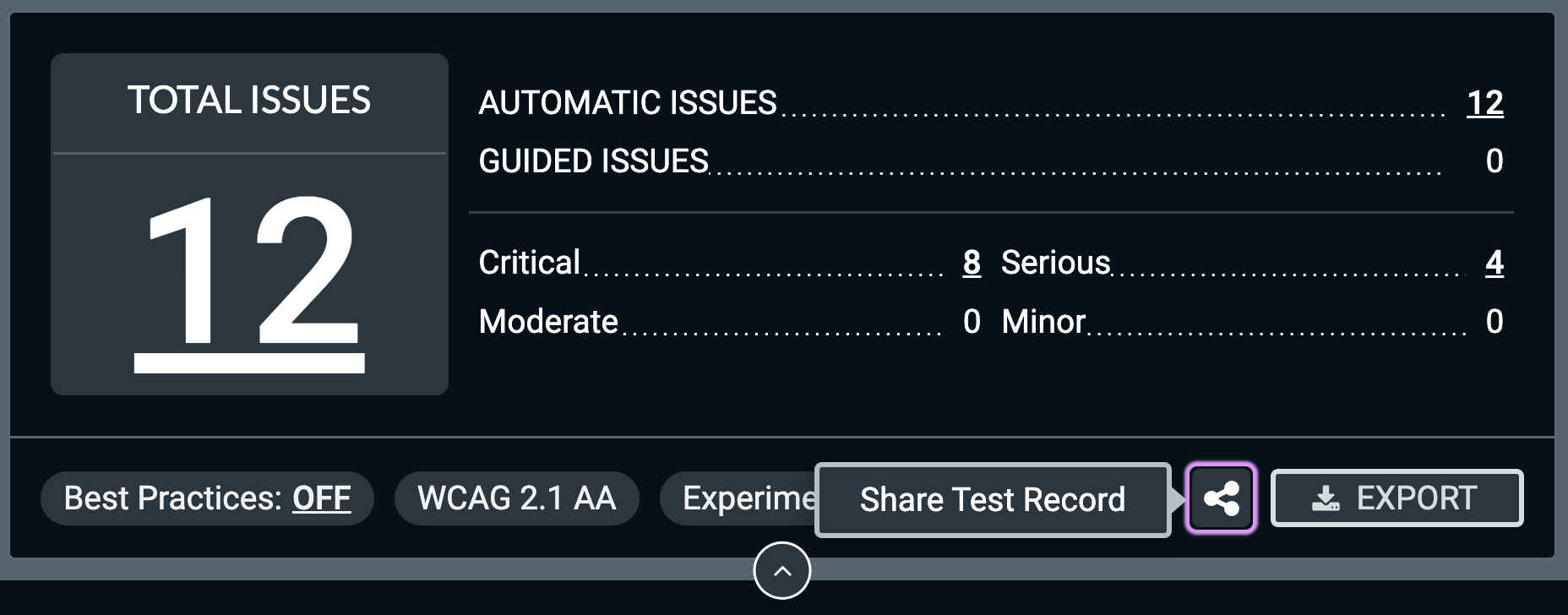
When users click the “Share Test Record” button, the tool copies the newly created Shared Saved Test page’s URL to the clipboard. Users can then send that link to their colleagues, attach it to an issue tracking ticket, or simply open it in their browser.
Viewing the report
The Shared Saved Test feature includes an overview of the testing performed along with an additional issues view that helps users create filtered reports to track specific sets of issues. The type of axe DevTools Pro subscription the sharer has determines their access to reports. These reports will only be available to logged-in users within your organization for enterprise customers and customers who have purchased more than one license online. For all other users, these reports will be available to anyone with the link.
Shared Saved Test Overview page
The Share Test Record overview page contains a breakdown of all testing done within a given saved test. The report includes the total number of accessibility issues found along with a breakdown of those issues by category (automatic or guided) and by impact (critical, serious, moderate, and minor). It also includes the overall testing progress for automatic testing, IGTs, and remaining manual testing. Lastly, users can view each IGT along with each of its runs and associated issues together with metadata such as testing duration, who ran the test, how many issues were found, and more.
Share Test Record Issues page
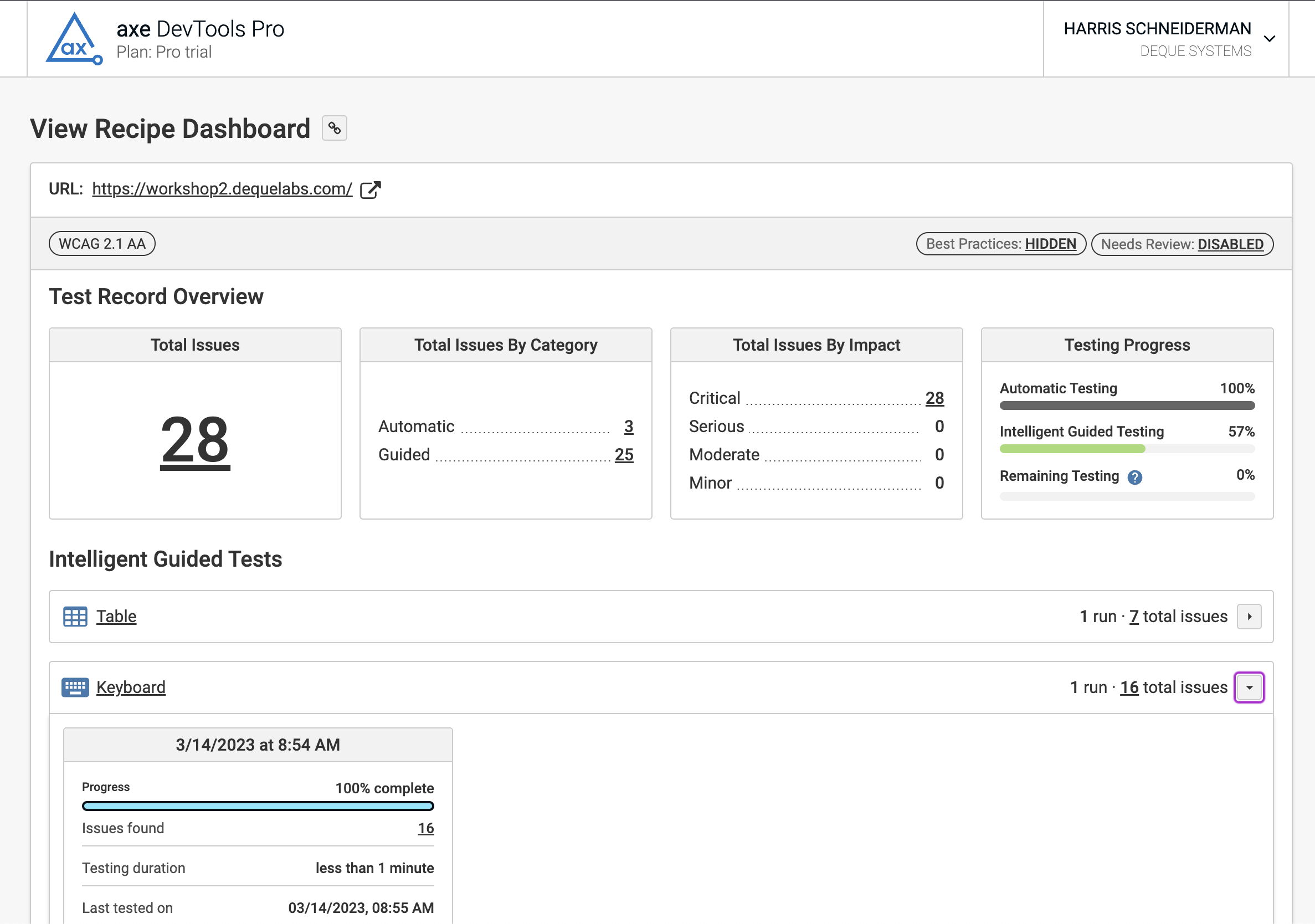
The Shared Saved Test report includes a filterable issues view. When a user clicks on any of the issue links in the shared test overview, they will be taken to an issues page with filters applied based on the link that was clicked. Issues can be filtered by:
- Category
- Automatic
- Guided
- Impact
- Critical
- Serious
- Moderate
- Minor
- Needs Review
- Best Practices
- IGTs
- Table
- Keyboard
- Modal Dialog
- Interactive Elements
- Structure
- Images
- Forms
The applied filters are added to the URL. That way, when users click the “Copy link to clipboard” button, they keep any currently applied filters intact for enhanced shareability.
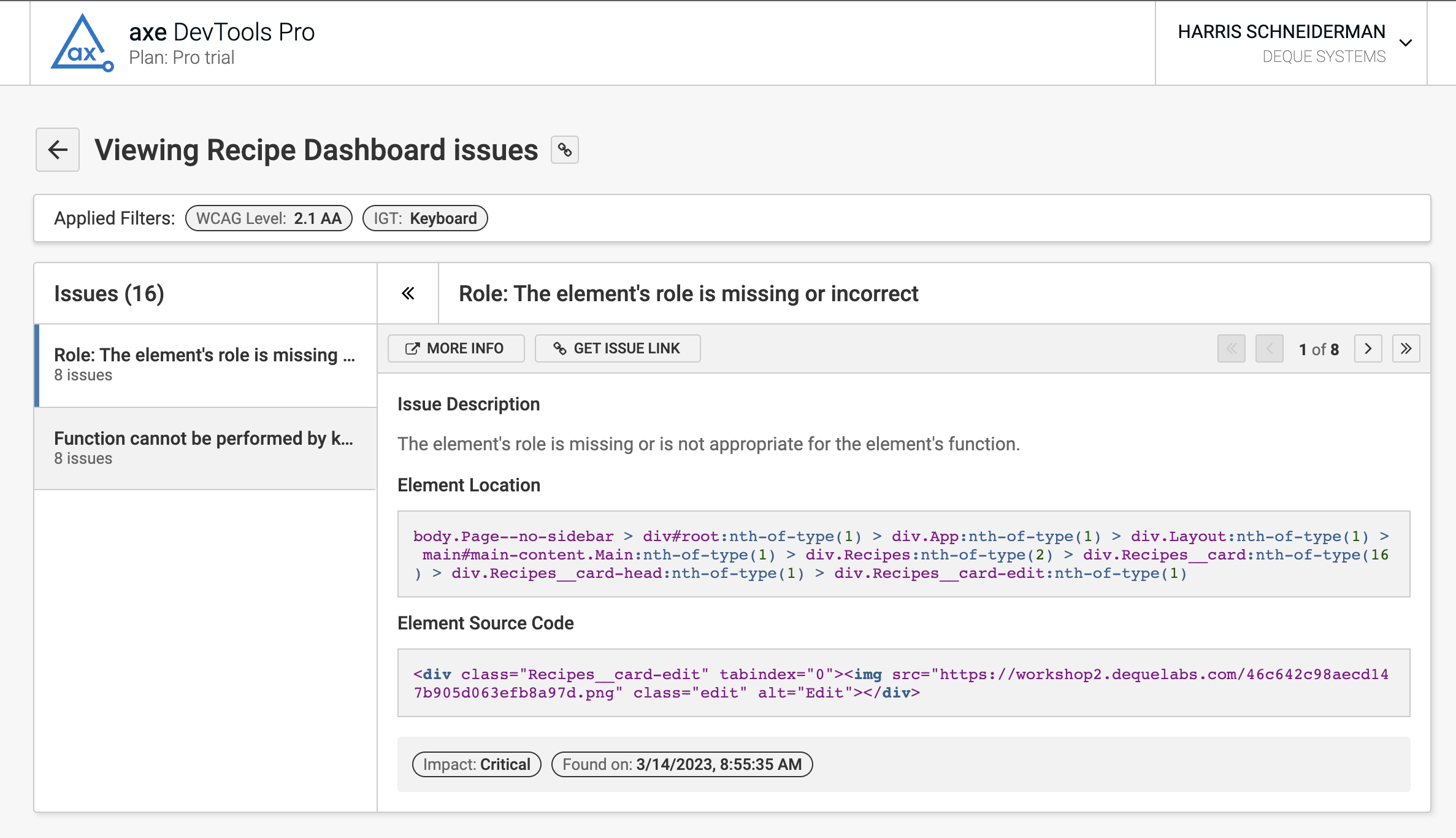
Conclusion
Whether you’re a manager tracking testing progress, a developer sharing testing results with your team, or even a tester attaching accessibility reports to your issue tracking system, the new Share Test Record feature enhances the reporting capabilities of axe DevTools Pro. We hope this makes accessibility testing faster and easier for you and your team. This feature is still in beta testing, so please let us know what you think!