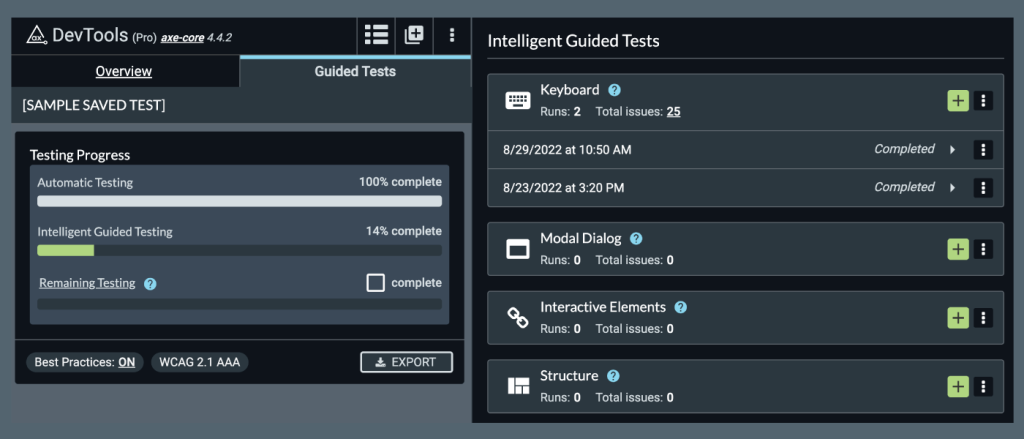The new axe DevTools browser extension release enables users to more easily test a whole page by running the same Intelligent Guided Test (IGT) multiple times. Today, nearly every page on every website has at least some interactive elements, dynamic content, and usually more than one form or modal dialog. Testing all of these elements and saving the results used to require standing up entirely separate tests for each.
Now, users can test all of their page’s content within a single test run, saving tremendous time and effort and providing a single “window” view of all tests for complex pages! In addition, this release contains several UI enhancements that include relocating some controls.
What’s new
Enhanced results user interface (UI)
We made significant changes to the scan results screen. Watch this short demo video to check out what’s new in the extension.
- New tabs for “Overview” and “Guided Tests”.
- A “Toggle Collapse” button to expand/collapse the test summary section.
- The “highlight” toggle has been moved into the issue category accordion.
- Before:
-
- After:
- Issue categories have been moved into an accordion that expands to show all the issue details including the controls to “inspect”, view “more info”, and “share an issue”.
-
- Before:
-
- After:
Testing multiple components or states
Before this release, users could only run a given IGT once per test. For example, if you wanted to test 2 modals, you would have to clear the results of the first modal to test the second or start a whole new test. This slowed down the testing process, making it harder for users to fully test pages and/or page states within a saved test. It also made it difficult to aggregate all the results for the page because they were in different saved tests.
Now, users can run the same IGT multiple times and keep the results of every run! This can be especially useful to break up testing into logical chunks (e.g. all the interactive elements in the navigation vs all the interactive elements in the main content) while also being able to track and/or export all the issues.
How to run an IGT multiple times:
- Navigate to an existing saved test or start a new scan and click “SAVE TEST”
- Click on the “Guided Tests” tab
- Find the desired IGT and click the start button (e.g. “Start Modal Dialog Run” for the Modal Dialog IGT)
- Start the IGT and either complete it or click “Save and quit” at any point in the IGT run
- The start button will stay active in that IGT so users can create a new run without having to clear out the existing one
Conclusion
Breaking up the testing of a complex page and testing multiple instances of components like dialogs and forms is now really easy, making your testing and the management of the results easier and more efficient!
To see a live demonstration of recent axe DevTools browser extension updates, join this webinar on September 22nd.
We’d love to hear your feedback on these new features. Please email HelpDesk@deque.com to share your thoughts.
If you’re not currently using axe DevTools Pro, sign up for your free trial today (no commitment required).