Learn Inclusive Design Hacks from our Accessible InDesign Course
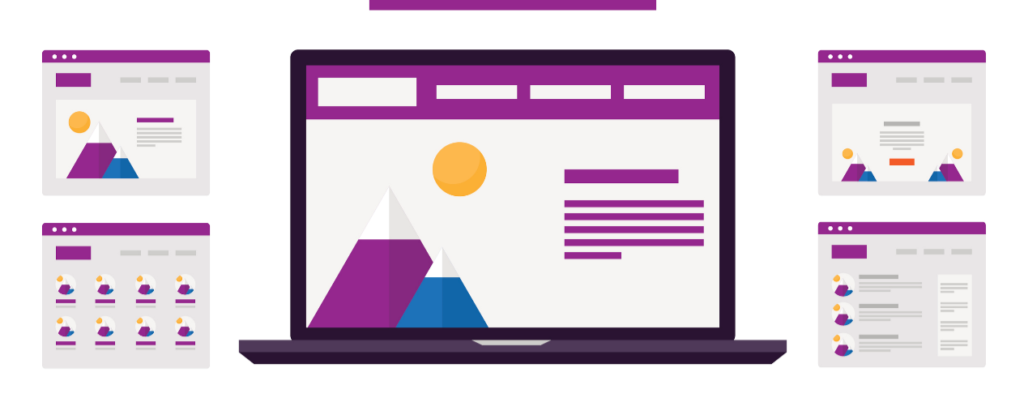
Digital inclusion…it’s kind of our thing. We’re also big on self-empowerment. If you’ve read our blog or have worked with us, you know that we’re all about empowering organizations to take a proactive approach when it comes to web accessibility. This means educating yourself (and your team) with the right tools and training to help make web accessibility an achievable goal for your organization. One of the best ways to do that is through Deque University – which you might know about from our previous posts. It’s our comprehensive online web accessibility curriculum, and it’s changing lives.
In past blog posts we’ve talked about several of our Deque University courses from the basics of web accessibility to our more advanced courses for developers. We’ve also discussed how to make PDF documents accessible, as well as tips and tricks for making accessible PowerPoint presentations. These last two are core classes in our Accessibility for Document Creators Curriculum.
In this post we’re going to outline what’s covered in the InDesign Accessibility course. If you use InDesign, you’ll want to read this!
Who’s it For?
Deque University’s InDesign Accessibility course is for UX Designers, Graphic Designers, Content Creators….and basically anyone who uses or plans on using InDesign in their work. And since so many content creators use this tool, we think our course is pretty valuable. One of the great things about InDesign is that while it’s pretty easy to use, so even if you’re not a designer you can learn how. You can use it to create visually appealing whitepapers, brochures, eGuides and other assets – and we’ll show you some design hacks to help you make your creations accessible.
If you’re taking this course, you’re probably already familiar with InDesign. You should be familiar with basic HTML and (we hope) you’ve taken our Web Accessibility Fundamentals course. This basic knowledge will help you get started.
But doesn’t a document need to be in HTML in order to be accessible?
Well, yes, HTML is the best route to go in terms of accessibility. We expand on that in the first section of the course, where we explore accessible design strategy with InDesign. The first “truths” we emphasize at the start of the course are:
- The most accessible, multi-purpose digital format is HTML. Whenever possible, you should create documents in HTML rather than in any other format.
- InDesign isn’t the best tool for creating HTML documents.
But despite the fact that HTML is the very best option for accessibility, you can create accessible PDF and EPUB documents (though there are a few exceptions, which we discuss in the course as well). That’s because there’s a way to tag PDF documents, which makes them nearly identical to HTML docs in terms of structural semantics. The same goes for EPUB, which uses HTML markup. But how does that work, and which output and layout should you choose? We cover that in the course as well.
Ok, so what else will I learn?
Lots! To be a little more specific: Aside from strategy, we’ll cover the following “how-to’s”:
- How to create lists
- How to add alt text to images
- How to anchor images to a location in the text
- How to specify the reading order
- How to create accessible tables
- How to import from Word
Plus how to deal with complex images, color contrast, and more. We even have a printable quick reference guide to help you out. And of course (as we described above) we’ll also go over how to export to PDF, EPUB and HTML. We’ll also outline the merits of each type of output so you can make an informed decision about which format to use. You may find that using a particular output works best for some circumstances and not others. For example, the Adobe Reader on Mac isn’t currently accessible to screen readers, so PDF isn’t the ideal format to use if you’re designing a document for blind Mac users.
Sounds Great! Anything else to know?
If you’re creating any kind of content, be sure to check out our other online courses in the Accessibility for Document Creators Curriculum. This includes:
And remember, when you design with accessibility in mind, you’re creating a better user experience for everyone. Happy learning, and happy inclusive designing!